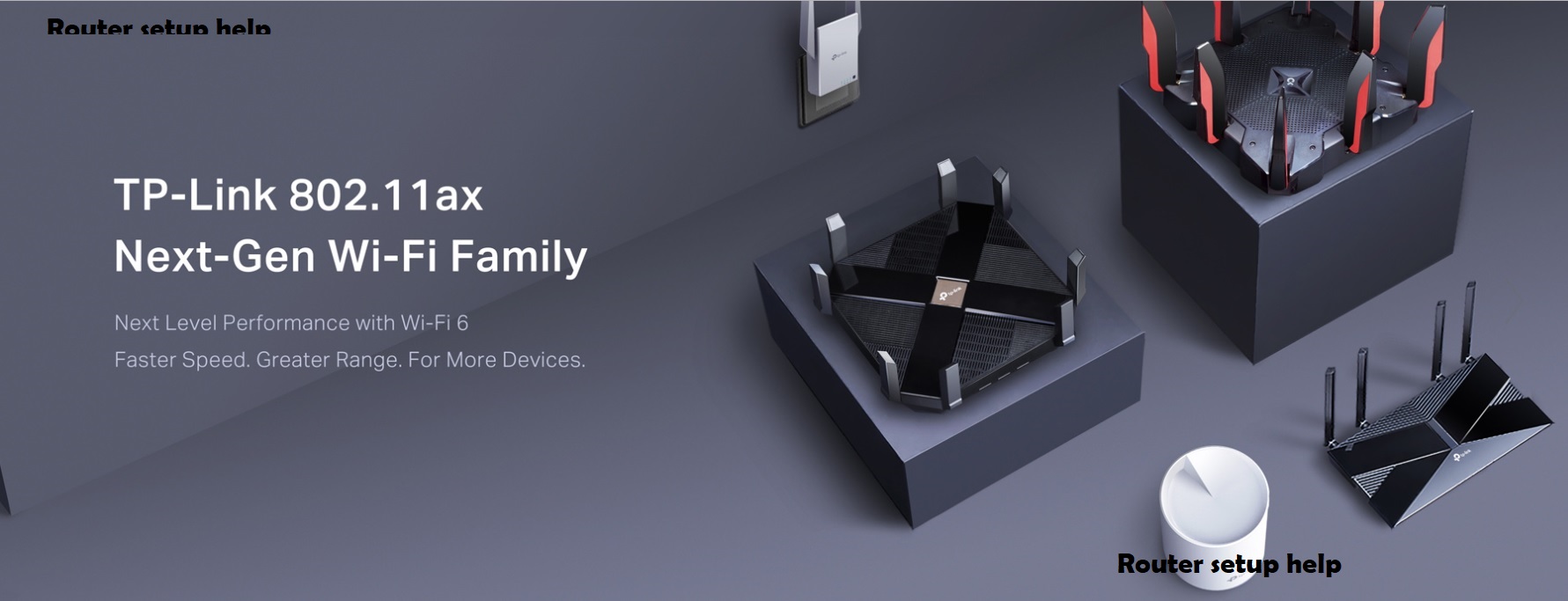
Steps to fix TP Link Router App Not Working on Android, iPhone, iOS
If you’re facing issues with the TP Link App Not Working on Android or iOS devices like iPhone, follow these troubleshooting steps to resolve common problems:
- Check Internet Connection: Ensure your smartphone has a stable internet connection, as the app relies on this to communicate with your TP-Link router.
- Update the TP-Link Router App: Make sure you have the latest version of the app installed from the Google Play Store (Android) or App Store (iOS). Updates often include bug fixes and improvements that can address app issues.
- Restart the App: Close the TP-Link Router App completely and then relaunch it. This simple step can sometimes resolve temporary glitches or crashes.
- Reboot Your Router: Power cycle your TP-Link router by unplugging it, waiting for 30 seconds, and plugging it back in. This can reset the router’s internal settings and resolve connectivity issues.
- Clear App Cache and Data (Android): Go to the “Settings” on your Android device, then navigate to “Apps” or “Applications”. Find the TP-Link Router App, tap on it, and then select “Storage”. From there, you can clear the app data. This can help resolve issues related to stored temporary data.
- Check Router Firmware: Ensure your TP-Link router is running the latest firmware version. Visit TP-Link’s official website or use the TP-Link Tether app (if available) to check for and install any available firmware updates. Firmware updates often include improvements and fixes for compatibility issues.
- Check Device Compatibility: Ensure your smartphone or tablet meets the app’s compatibility requirements. Sometimes, older devices may struggle with newer app versions.
By following these steps, you should be able to troubleshoot and resolve common issues with the TP Link App Not Working on your Android or iOS device effectively.
Understanding the Issue when TP Link App Not Working
Before diving into troubleshooting, let’s understand why the TP-Link router app might not be working on your mobile device. Common reasons include:
App Compatibility:
App compatibility refers to the ability of an application to function correctly and efficiently on a particular device or operating system. It ensures that the app can utilize the device’s features and resources without encountering errors or performance issues. For users, app compatibility is crucial as it determines whether they can install and use the app on their device effectively. Compatibility issues may arise due to differences in hardware specifications, software versions, or specific requirements set by the app developer. App developers often provide compatibility information in app descriptions or release notes. Guiding users on which devices and operating systems are supported. Ensuring app compatibility helps maintain a seamless user experience, reducing frustration and ensuring that the app performs optimally across a wide range of devices and platforms.
Network Connection
Network connection refers to the ability of a device to connect to and communicate with a network, typically the internet or a local area network (LAN). A stable network connection is essential for devices to access online services, share data with other devices, and function properly in networked environments. Common types of network connections include wired Ethernet connections using cables, and wireless connections via Wi-Fi or cellular networks. Factors affecting network connection quality include signal strength, interference, network congestion, and distance from the router or access point.
App Glitches
App glitches refer to unexpected malfunctions or errors within a software application that cause it to behave abnormally or fail to perform as intended. These glitches can manifest in various ways, such as app freezing, crashing, slow responsiveness, or features not working correctly. Common causes of app glitches include coding errors, software bugs. Compatibility issues with device hardware or operating system updates. Insufficient memory or storage space, network connectivity problems, or conflicts with other apps installed on the device. Users often encounter app glitches when launching, using certain features, or during updates.
To resolve app glitches, developers release updates with bug fixes, performance improvements, and compatibility enhancements. Users can also mitigate glitches by restarting the app, clearing cache and data, updating the app to the latest version, ensuring adequate device storage and memory, and maintaining a stable internet connection. Identifying and addressing app glitches promptly is essential for maintaining a smooth user experience and ensuring the app functions reliably.
Troubleshooting Steps for TP Link App Not Working
Follow these steps to troubleshoot and resolve the TP-Link router app not working on your Android, iPhone, or iOS device:
When troubleshooting issues with the TP-Link Router App on your Android, iPhone, or iOS device, start by confirming a stable internet connection. Which is essential for the app to communicate with your TP-Link router effectively. Update the TP-Link Router App to the latest version from the Google Play Store (Android) or App Store (iOS) to ensure you have access to bug fixes and performance improvements.
If the app continues to malfunction, try restarting it to resolve minor glitches or temporary issues. Additionally, power cycle your TP-Link router by unplugging it for 30 seconds and then plugging it back in to reset its internal settings, which can resolve connectivity problems. On Android devices, clearing the app’s cache and data through the device’s settings may also improve performance.
Ensure your TP-Link router is running the latest firmware version by checking via the TP-Link Tether app or TP-Link’s official website.Finally, verify that your device meets the app’s compatibility requirements and consider contacting TP-Link support for further assistance if troubleshooting steps do not resolve the issue TP Link App Not Working.

