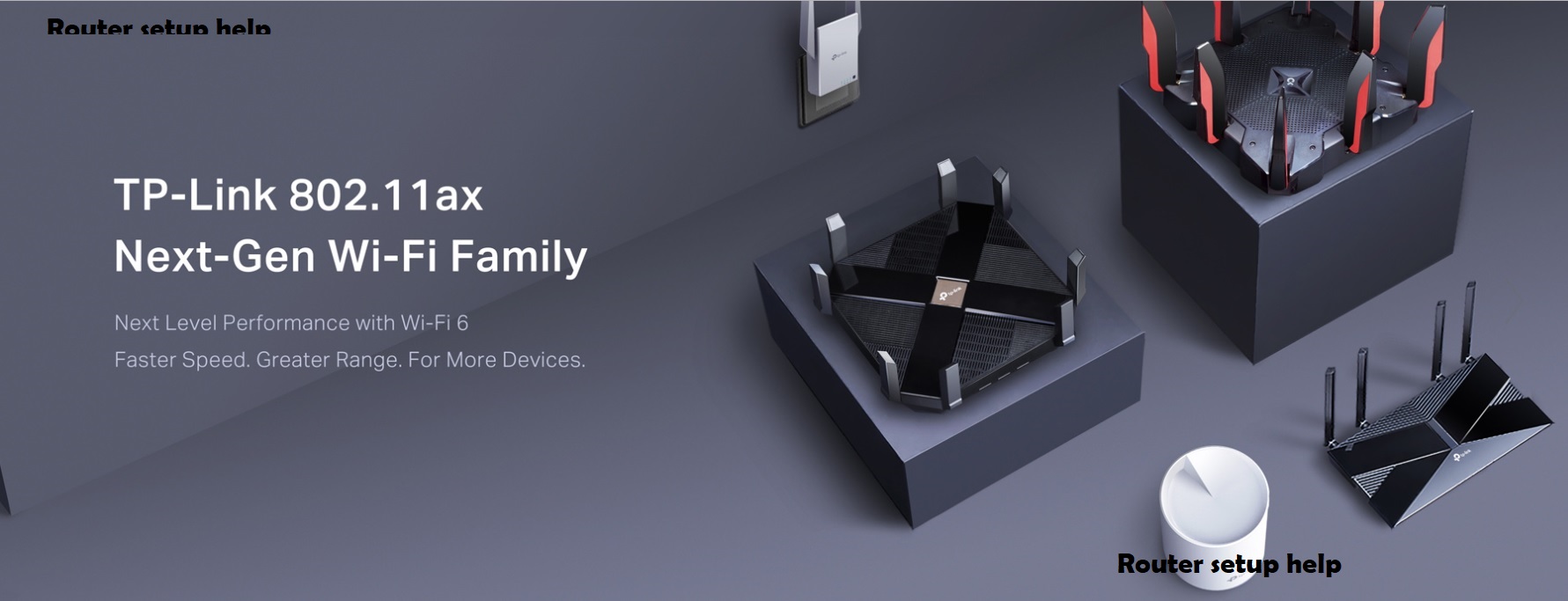
Encountering issues with your TP-Link App Not Working can be frustrating, especially when it fails to function as intended for managing your home network. Common problems include the app crashing unexpectedly, difficulties in connecting to your router remotely, and issues with syncing settings accurately between the app and the device. To troubleshoot:
Steps to fix Tp-link app not working
- Check Internet Connection: Ensure your smartphone or tablet has a stable internet connection as the app relies on this to communicate with your router.
- Update the App: Make sure you have the latest version of the TP-Link router app installed.
- Restart the App: Close the app completely and relaunch it. Sometimes, this simple step can resolve temporary problem.
- Reboot Your Router: Power cycle your TP-Link router by unplugging it, waiting for 30 seconds, and then plugging it back in. This can reset its internal state and resolve connectivity issues.
- Clear App Cache and Data: On Android devices, clear the cache and data for the TP-Link router app through the “App Info” or “Storage” settings. This can sometimes fix persistent performance issues.
- Check Router Firmware: Ensure your TP-Link router has the latest firmware version installed. Firmware updates often fix compatibility issues that may affect the app’s functionality.
If these steps do not resolve the issue, consider contacting TP-Link support for further assistance or visiting their online forums for community-based solutions.
Common Issues with the TP-Link App Not Working
The TP-Link Router App, designed to simplify home network management, can encounter several common issues that affect its functionality:
- App Crashing: Users may experience frequent crashes where the TP-Link Router App closes unexpectedly. Hindering access to network settings and features.
- Connection Problems: Difficulties in establishing a stable connection between the app and the TP-Link router can lead to intermittent or complete loss of remote-control capabilities.
- Syncing Issues: Changes made within the app to router settings may not synchronize properly with the actual device, resulting in discrepancies in configurations and performance.
- Performance Lag: The app may exhibit sluggish response times, making it challenging to navigate or execute commands efficiently.
- Compatibility Challenges: Compatibility issues with certain device models or firmware versions can affect the app’s reliability and functionality.
To address these issues, ensure your smartphone or tablet has a strong and stable internet connection. Keep the TP-Link Router App updated to the latest version available, as updates often include bug fixes and improvements. Restarting the app or rebooting the router can sometimes resolve temporary glitches. For persistent problems, consider checking for firmware updates on your TP-Link router or contacting TP-Link support for further assistance.
TP-Link Router App Troubleshooting Steps
When troubleshooting issues with the TP-Link App Not Working, follow these steps to address common problems and ensure smooth operation:
- Check Internet Connection: Ensure your smartphone or tablet has a stable internet connection. The TP-Link Router App requires internet access to communicate with your router.
- Update the App: Make sure you have the latest version of the TP-Link Router App installed on your device..
- Restart the App: Close the TP-Link Router App completely and then relaunch it. Sometimes, restarting the app can fix minor glitches or temporary issues.
- Reboot Your Router: Power cycle your TP-Link router by unplugging it, waiting for about 30 seconds, and then plugging it back in. This can reset the router’s internal state and resolve connectivity or synchronization issues.
- Clear App Cache and Data: On Android devices, you can clear the cache and data for the TP-Link Router App through the “App Info” or “Storage” settings. This can help resolve persistent performance issues caused by cached data.
- Check Router Firmware: Ensure your TP-Link router is running the latest firmware version. Firmware updates often include fixes for compatibility issues and bugs that
Contact routersetuphelp.com for Expert Assistance
If you’ve tried the troubleshooting steps above and are still facing same problems with your TP-Link router app, don’t hesitate to seek expert Help. We offers dedicated support for TP-Link router users, with knowledgeable technicians available to address your concerns promptly.

